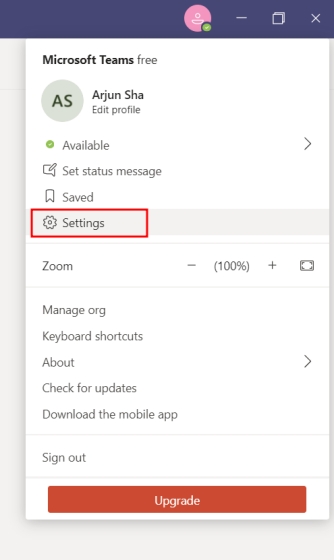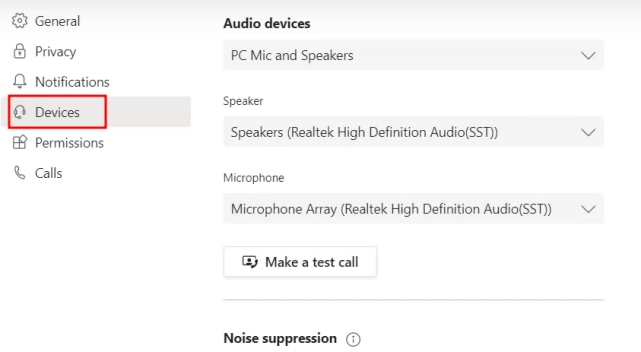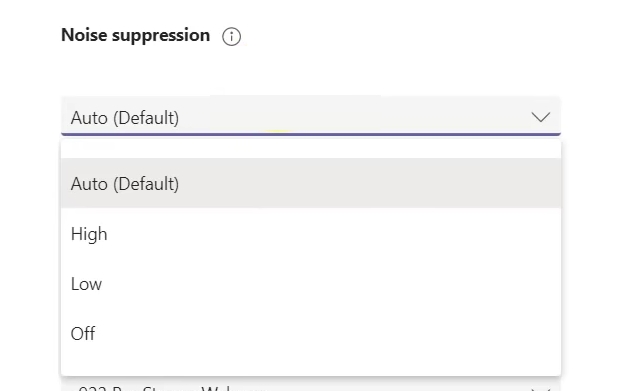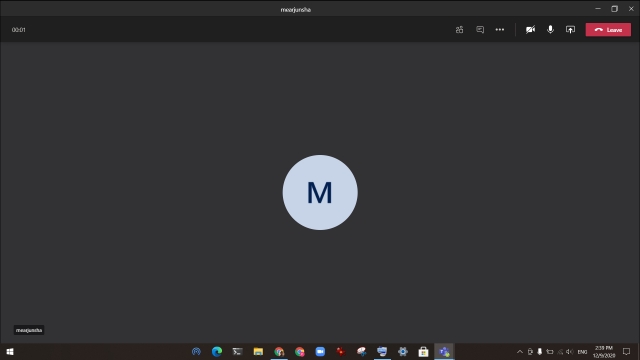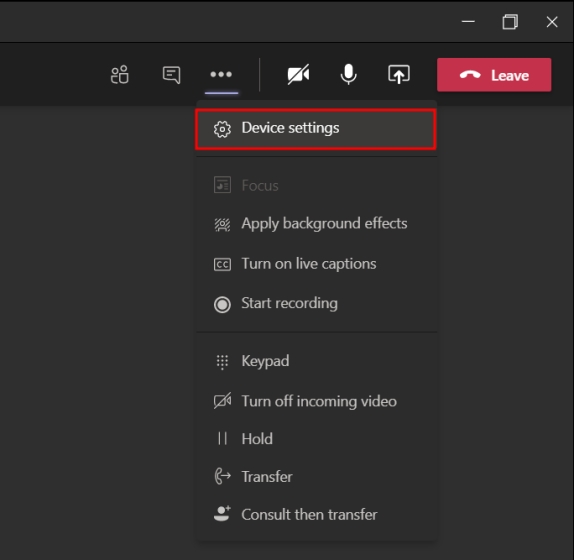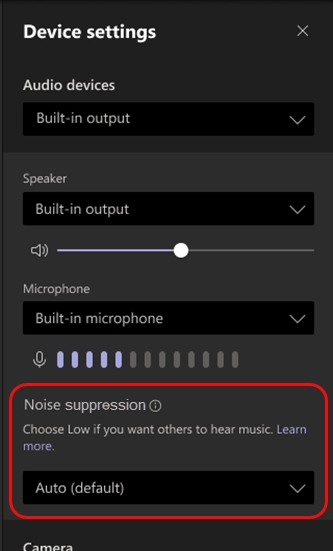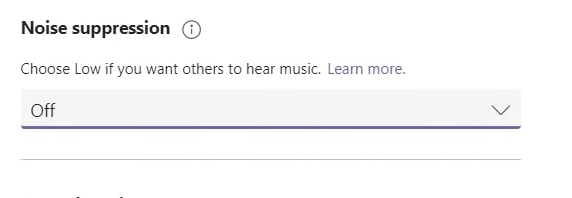Enable Noise Cancellation on Microsoft Teams
Before we move ahead, keep in mind, noise cancellation on Microsoft Teams is currently available only on the Windows app and it’s being slowly rolled out to all users. In case you have not got the feature, keep patience, and wait for a new update. The best part is that the feature is available to everyone — both paid and free users so that is great. With that out of the way, let’s begin.
To enable noise cancellation on Microsoft Teams, open your profile located at the top-right corner and click on “Settings”.
On the left pane, move to “Devices” and look for “Noise Suppression”.
Finally, choose “Auto” to automatically suppress the noise around you while you are in a meeting. If you have too much ambient noise then choose “High” but note that it will eat more resources on your PC. Similarly, you can reduce the level of noise cancellation by choosing “Low”. Note: Noise Suppression won’t be available if the call is being recorded or live caption is turned on.
Once you have done that, go ahead and place a call on Microsoft Teams. You will find that Microsoft’s AI is doing its magic and suppressing noise around you.
You can also enable and manage noise cancellation levels on Microsoft Teams while being on a call. Click on the 3-dot menu at the top-right corner and select “Device Settings”.
Here, find “Noise suppression” and change the level of noise cancellation from the drop-down menu.
If you want to disable noise cancellation on Microsoft Teams then simply open your profile -> Settings -> Devices -> Noise Suppression -> Choose “Off” from the drop-down menu.
Activate Noise Suppression During Calls on Microsoft Teams
So that is how you can enable and use noise suppression during calls on Microsoft Teams. If you live in a noisy environment then it’s better that you enable this feature. I tested noise cancellation on MS Teams and it worked pretty well. The hissing sounds were gone, so were loud noises. Anyway, that is all from us. In case you want to change your background in Microsoft Teams then go through our linked article. And if you are facing any issue then comment down below and let us know.