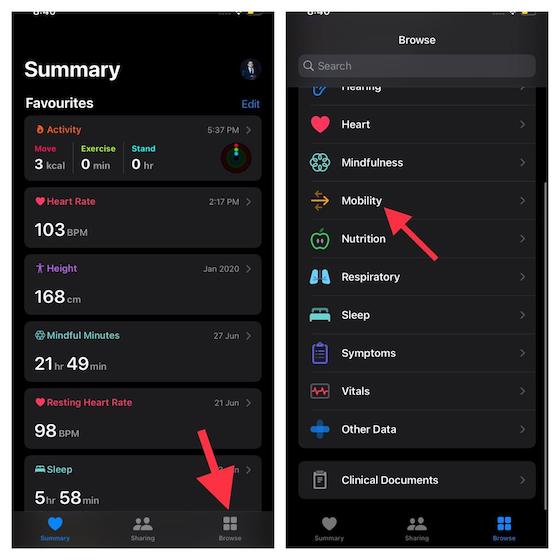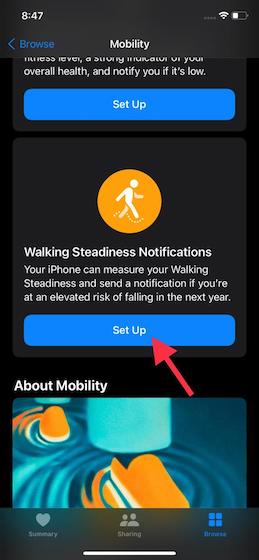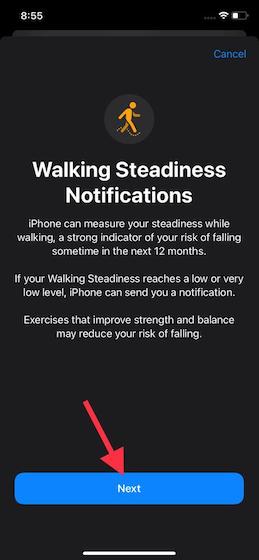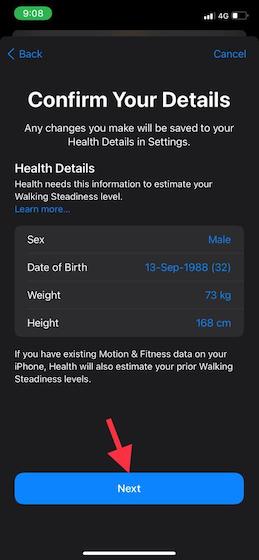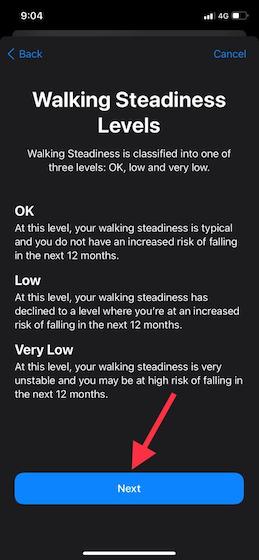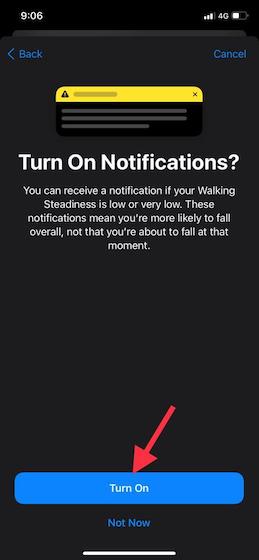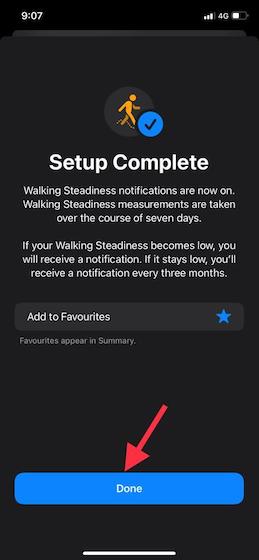Set Up and Use Walking Steadiness on iPhone (2021)
To get going, let’s first have a broad understanding of Walking Steadiness and why it could prove to be a well-timed shot in your arm against fall risk.
What is Walking Steadiness in iOS 15?
Simply put, Walking Steadiness is an estimate of your stability while walking. Walking Steadiness is inversely proportional to the fall risk; if it goes down, the risk increases. While it’s not a foolproof indication of how likely you can fall at any given moment, it does provide a better insight into the fall risk in the next 12 months. Though your Apple Watch can already do fall detection, walking steadiness is more of a preventative measure in the same vein.
According to World Health Organization, over 37.3 million falls are serious and need medical attention each year. It is estimated that 6,84,000 people die from falls every year. This is more in the case of adults older than 60 years of age. Unsurprisingly, falls are the second biggest reason for unintentional deaths in the world.
These numbers just go on to show how critical it is to address falls and come up with workable preventive measures that can reduce fatal falls. On this very note, it’s great to see Apple’s commendable effort to help iPhone users have better insight into the fall risk and take the much-required action to prevent fatal falls before it’s too late.
How Does iPhone Calculate Your Walking Steadiness?
iPhone uses crucial health and fitness data including your step length, double support time, walking speed, and walking asymmetry data to calculate your walking steadiness. For the seamless tracking of the Walking Steadiness, an iPhone is equipped to automatically record your walking steadiness when you carry it in a pocket or holder.
That means you don’t need to own an Apple Watch in order to track your walking steadiness. The feature makes use of the iPhone’s sensors to track and measure your balance, stability, and coordination.
Do note that the Health app takes the Walking Steadiness measurements over the course of seven days. To keep you fully informed and also help you ward off fatal falls, the Health app sends you notifications whenever your walking steadiness is low or very low. If it remains low, you will receive an alert every three months.
What are Walking Steadiness Levels?
For a better understanding, Apple has classified Walking Steadiness into three levels — OK, Low, and Very Low.
OK: It means your walking steadiness is fine. More importantly, you don’t need to bother about the increased risk of falling – at least for the next 12 months. Low: If your walking steadiness has hit the low level, you must get your act together sooner than later. In other words, it’s a clear warning sign that you are at the risk of falling in the next 12 months. Very Low: If your walking steadiness has crossed the “Very Low” mark, it’s high time you start improving your strength and balance. Any delay in this regard could prove to be detrimental to your life.
If you’re wondering how to improve walking steadiness, exercises can help to boost strength and improve balance. Climbing chairs, cycling, dancing, working with resistance bands, push-ups, sit-ups, and squats can go a long way in improving strength and flexibility.
Set Up Walking Steadiness in iOS 15 on iPhone
- Now, scroll down to find the Walking Steadiness option. Then, tap “Set Up.”
- On the Walking Notifications screen, tap Next.
- Confirm your details. The Health app needs information like your sex, date of birth, weight, and height to estimate your walking steadiness levels. You can enter the details by tapping each section. Once done, tap “Next” to continue.
- The app will display some information regarding walking steadiness levels. Tap Next to proceed.
- Next up, tap “Turn On” to receive walking steadiness notifications.
- Finally, you will get the confirmation that walking steadiness notifications are now turned on. Just tap on “Done,” and that’s it.
Check Walking Stability on iPhone
Once you have set up the Walking Steadiness feature on your phone, you can keep a track of it, much like how you can track your steps, sleep, and more. Here’s what needs to be done:
Head to the Health app and click on the Browse option.
Now, head to the Mobility section and tap on ‘Walking Steadiness’
Here, you will be able to see your Walking Steadiness data.
In case you wish to avoid these steps and view the data directly from the main page of the app, you can just add it to your favorites. Here’s how:
Once you have reached the Walking Steadiness section by following the aforementioned steps, scroll down a bit.Tap on “Add to Favorites”. Now, the feature will become a part of the Summary on the homepage for easy access.
To reiterate, you will even receive a notification if your walking steadiness level changes drastically.
Take Advantage of Walking Steadiness to Prevent Fatal Falls
There you go! This is how you can set up and use the all-new Walking Steadiness feature on your iPhone running iOS 15. As a health-conscious person, I’m really glad to see this notable health feature. And I’m sure most health and fitness-loving folks would appreciate it as well. By the way, what’s your take on walking steadiness? Has it proved helpful for you? Do let us know in the comments section.