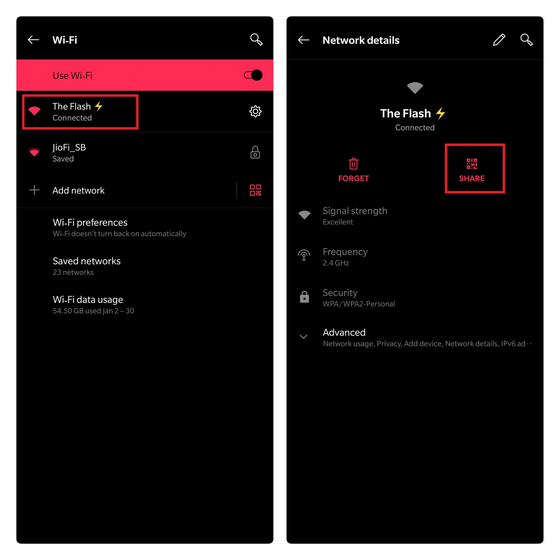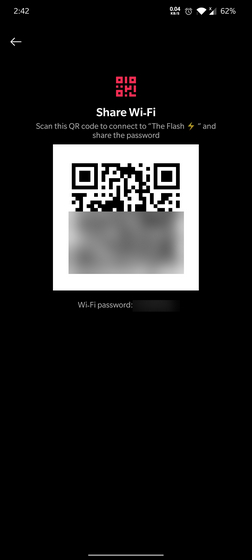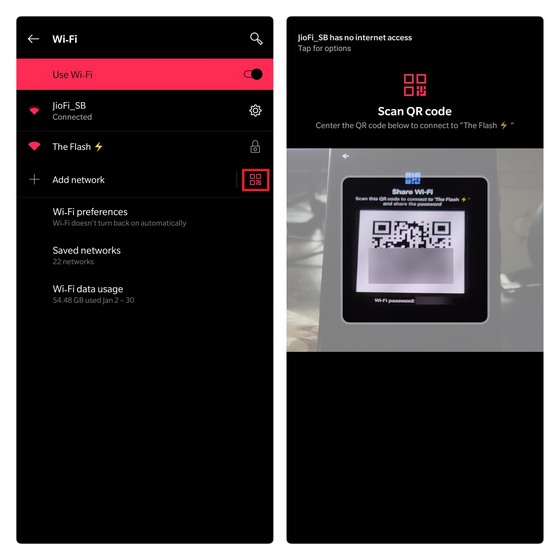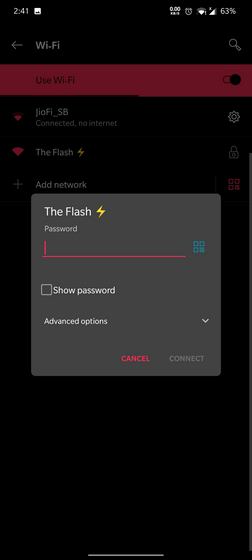Share Wi-Fi Passwords Using QR Codes on Android
If you have an Android phone running Android 10 or higher, you can use Wi-Fi Alliance’s Wi-Fi Easy Connect protocol to seamlessly share passwords via QR codes. A similar implementation may also be available in older Android phones running select custom skins like MIUI.
Generate QR Code of Wi-Fi Network
Open the Settings app of your phone and go to Wi-Fi settings. Tap on the Wi-Fi network from the list of available connections to open its dedicated page. Here, you’ll see a ‘Share’ button with a QR code icon. Tap on it to proceed further.
Soon after you tap on the Share button, your device will require authentication to make sure it is really you. You can either use the device PIN or fingerprint to authorize the QR code generation request. After the authentication is complete, you’ll see the QR code of the Wi-Fi network.
Scan QR Code of Wi-Fi Network
Now that you have generated the QR code, it is time to let your guests (or you) scan it. To do so, tap on the QR code icon next to ‘Add network’ in Wi-Fi settings. From the QR code scanning interface, scan the QR code you just generated on the other device.
You can alternatively tap on the target Wi-Fi network’s SSID and then press the QR code icon next to the password textbox to access the QR code scanning interface. Since this involves a few extra taps for accessing the same setting, I’d recommend you stick to the first method.
Scan QR Codes and Easily Connect to Wi-Fi Networks
That’s how you can easily share QR codes with your friends, guests, or family. As you just saw, sharing Wi-Fi passwords is no longer a hassle on Android and gone are the days when you manually enter passwords. You should consider using a password manager if you don’t want to type passwords anywhere. For more useful tips, check out our articles on keeping your Android device secure and changing app permissions on Android.