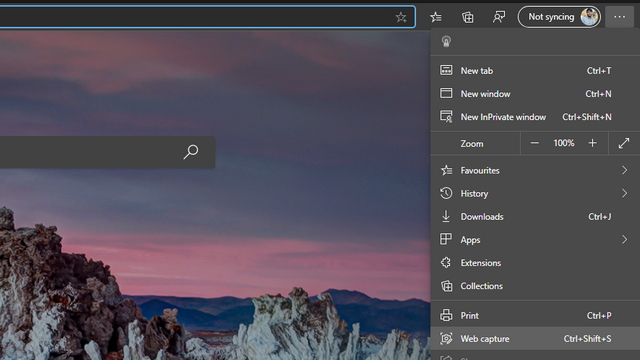The new web capture tool is a refined version of the web notes tool present in the legacy version of Edge. For those unaware, the web notes tool in the discontinued version of Edge allowed users to capture and mark up content in web pages. If you’re using Microsoft Edge Dev or Microsoft Edge Canary, you can access the web capture tool from the More menu (horizontal three dots) in the top right corner of the browser. Once you expand it, you will see an option titled ‘Web capture’. Alternatively, you can use the keyboard shortcut Ctrl+Shift+S to access the web capture tool.
Once you capture a particular area on a web page using the web capture tool, you will get a menu with two options – Copy and Preview. You can press the Copy button to copy the image to your clipboard, while the Preview button lets you view the captured portion along with the ability to share and save it. If you find yourself using the web capture tool quite often, you have the option to add it directly to the browser’s toolbar. To do so, right-click on the Web capture option and choose ‘Show in toolbar’. Once done, you will see the tool at the right corner of the browser. Now that the feature is live on Edge Canary and Dev channels, we could expect the company to bring the feature to the beta channel, followed by the stable channel of Edge in the coming weeks.