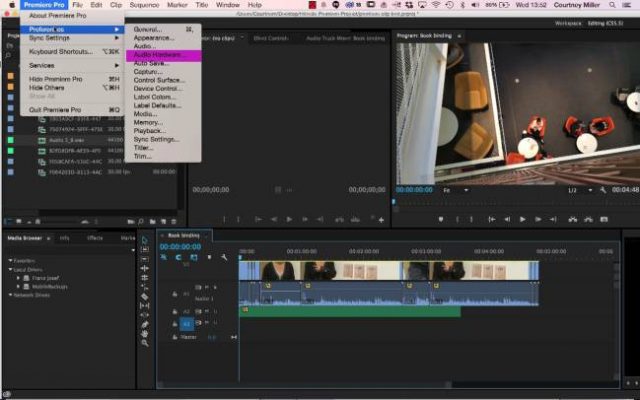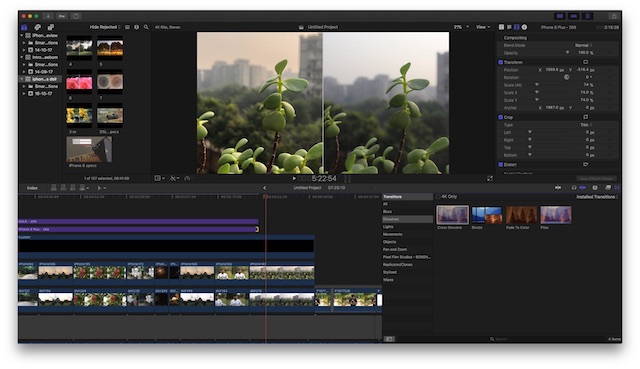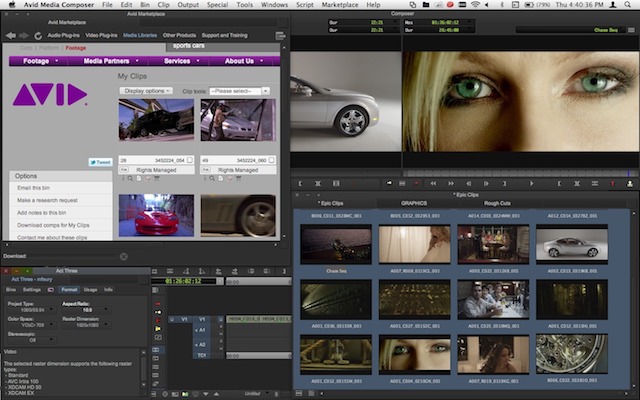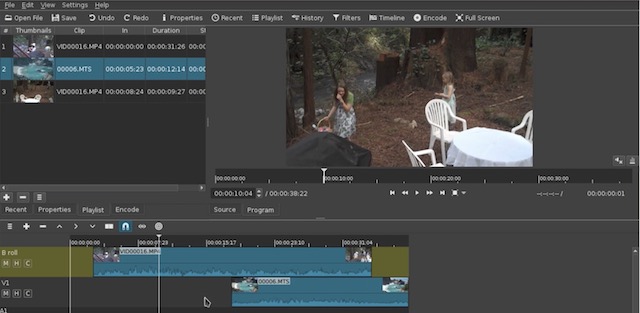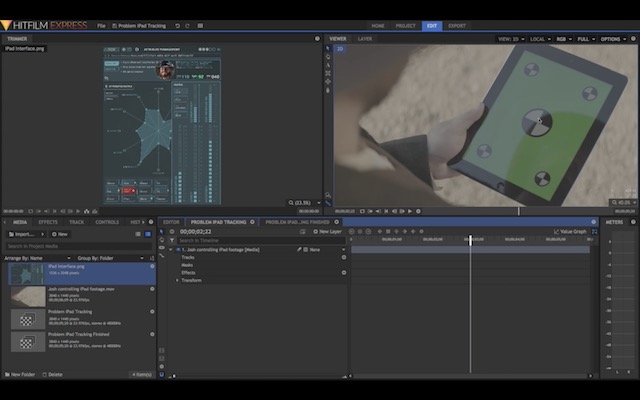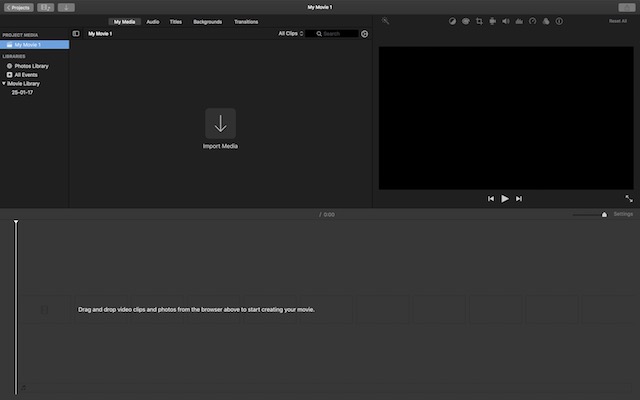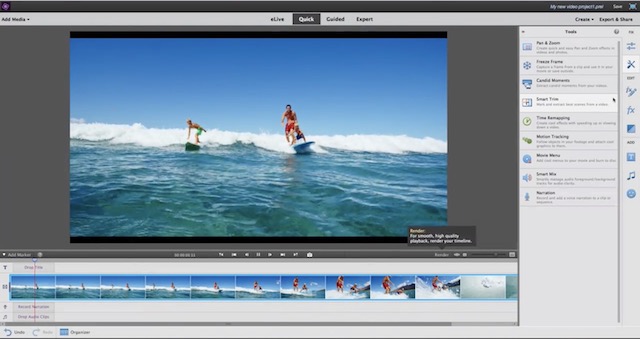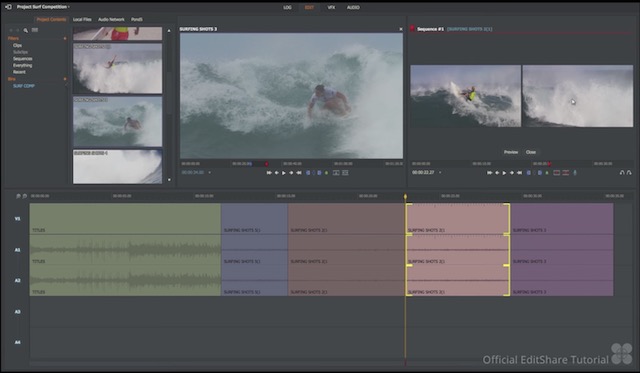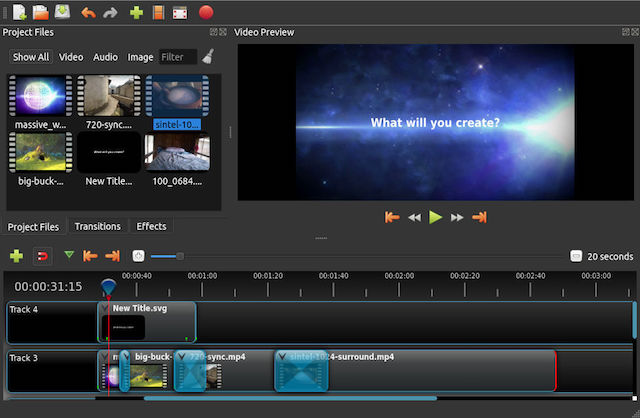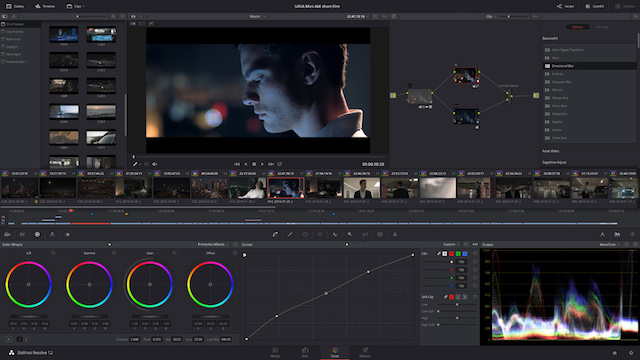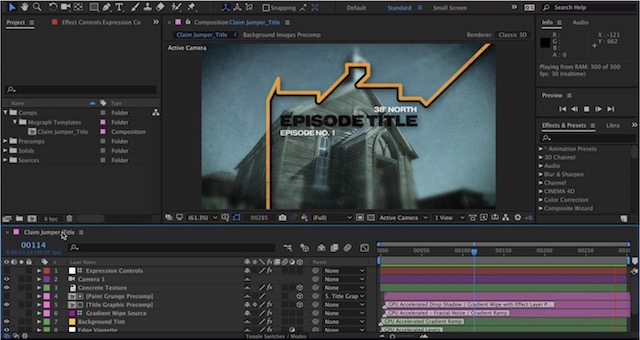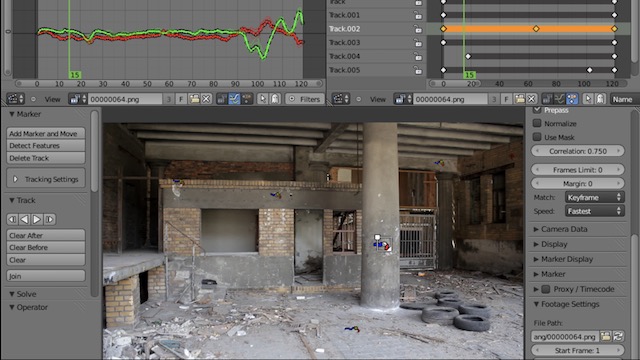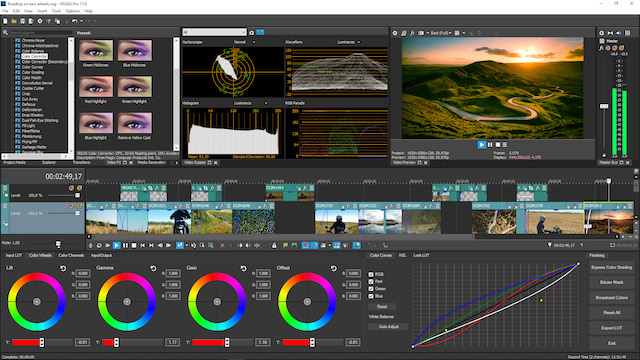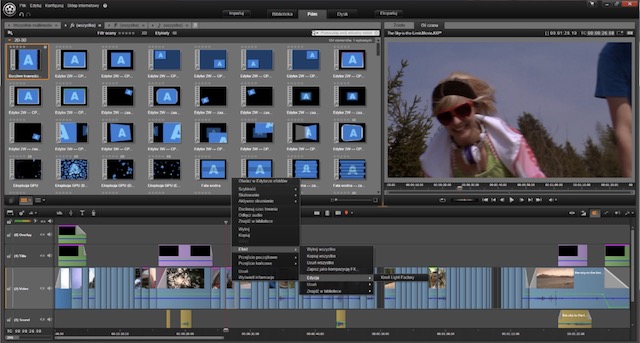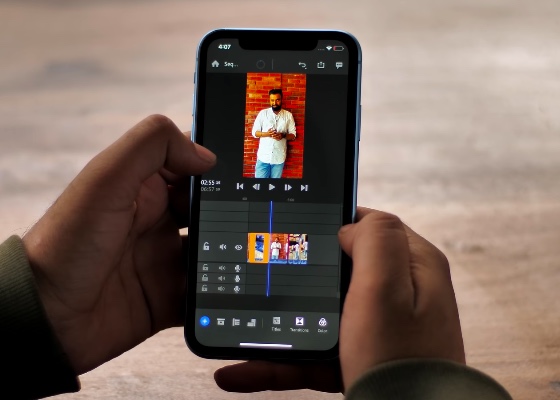15 Best Video Editing Software 2020
Because there are so many good options out there, to make it easier for you, in this article, we have divided the video editing software into several categories. Now, one thing to note here is that the categorization is not hard and fast, and hence, editing software mentioned in one category can be used for other categories also. However, if a video editor is mentioned in one category, it means that it is more suited for that work. With that out of the way, let’s begin.
1. Adobe Premiere Pro
When it comes to video editing software, Adobe Premiere Pro is the first one that you will hear and that too for good reasons. Think of a feature, any feature that you might need in a video software, and I will bet that Premiere Pro has it. The editor is not only powerful but also has a clean and familiar interface. But, the best part about using Adobe Premiere Pro is the ecosystem that it supports. Every other tool that Adobe offers you connects seamlessly with Premiere Pro. Whether you are using Photoshop for photos, After Effects for animations, or Adobe Audition for audio editing, everything plays nicely with the Premiere Pro. When you are buying the Premiere Pro, you are not just buying a video editor rather you are entering an ecosystem which gives you access to some of the best creative tools out there. For that reason alone, I recommend Premier Pro over any other video software in the world.
Supported Platforms: Windows, macOS Supported Input Formats: MP4, MPEG, MPE, MPG (MPEG-1, MPEG-2), M2V (DVD-compliant MPEG-2), MTS (avchd), MOV, FLV, AVI Supported Output Formats: H.264: AAC, 3GP, MP4, M4V, HEVC (H.265), MPEG-2 and MPEG-4, among others Price: $19.99/month (Billed annually) Buy Now
2. Final Cut Pro X
If you are a Mac user, I don’t think you should even consider buying any other editing software other than Final Cut Pro X. The only reason to choose any other software like Premiere Pro over the Final Cut is if you had already invested considerable time in learning some other video editor and just switched to Mac. However, if you are just starting out, Final Cut Pro is the best option for you as it is a beast on a Mac. Apple’s software are just so in sync with their hardware that you get the best possible performance. However, performance is not only the play here, as Final Cut is as powerful as any other video editor on this list. Not only that, if you are a beginner and ready to invest time and money in this software, you will find that it is one of the easier video editing software to get used to. As I said, if you are on a Mac and you can afford it, buy this one without hesitation.
Supported Platforms: macOS Supported Input Formats: H.264, Apple Animation codec, Apple ProRes (all versions), AVHCD, DVCAM, DVCPRO, and more Supported Output Formats: Apple Pro-res, H.264, HDV, MPEG, and HDV among others Price: $299.99 Buy Now
3. Avid Media Composer
Generally I don’t suggest Avid Media Composer to anyone because it’s such a high-end product, however, recently the company has released a free version of their video editor called the “Avid Media Composer | First” and it’s a great news for all the budding video editors out there. If you have not heard about Avid before, it’s because it is a software used by professionals taking on big projects. Your favourite movies and tv-shows are edited on Avid. Movies like the Guardian of Galaxy (vol. 2), the Martian, and Baby Driver have been edited using Avid. So, know this, if you are trying to take on a big project, like a feature film or a tv-series Avid is the industry leader here. That being said, the pro version of Avid costs you $49.99/month and there’s that. However, since they have released a free version with restrictions which will only affect users who want the full power of the editor, it has become accessible to normal customers. So, if you want to experience a true professional grade video editor give Avid Media Composer | First a try.
Supported Platforms: Windows, macOS Supported Input Formats: MPEG, DV, DVPRO, H.264, XDCAM, MPEG-4, AVCHD, and more (click here to learn more) Supported Output Formats: MPEG, DV, DVPRO, H.264, AVC, AVC-Intra, MP4, and more (click here to learn more) Price: (Free, $49.99/month) Try Now
Best Editing Software For YouTube
Any of the above video editors will work great for budding YouTube creators, however, every one of them will also cost you a lot that is if you don’t go for the free version of Avid Media Composer. That being said, if you are just starting out, you should start with a software which is not only fairly cheap but is also easy to learn. The video editors mentioned in this section are cheap and easy to learn than those mentioned above. Again, if you want the best of the bunch, choose one from the above, however, I would suggest first you start with any of these and then upgrade yourself as get more comfortable with video editing.
1. Shotcut
If you are a budding YouTuber and you need a software which is not only free but also doesn’t cut down on features, look no further than Shotcut. Shotcut is an open source and free video editor which provides you with all the editing tool you will ever need. Since the editor is open source and completely free, if you are just starting out, it’s a great place to learn the basics of video editing without investing any money. Most of the video editors follow the same editing basics, hence once you are ready to move to a professional grade editing software like Premiere Pro or Final Cut, the switch won’t be that hard. The best part about using Shotcut is that despite being free it doesn’t cut down on too many features. The editor supports a wide variety of video and audio formats with a good selection of effects and color correction tools. Also, Shotcut is available for Mac, Windows, and Linux, so no matter which OS you are running, you can install and use Shotcut on your device.
Supported Platforms: Windows, macOS, and Linux Supported Input Formats: Based on FFmpeg hence supports most of the video formats Supported Output Formats: H.264, WebM, ProRes, MPEG-2, and others Price: (Free) Try Now
2. Hit Film Express
If you are looking for a full professional grade video editor which is also free, Hit Film Express is your best bet. The only con of using this software is the one which is same for any professional grade software, that is, you will have to invest a considerable amount of time in learning it. On the scale of video editor learning process, this one falls on the harder side. However, if you are ready to invest your time, Hit Film Express can become the only editing software that you are ever going to need. It has everything that you will need to support your expanding editing skills. The editor supports almost every know video and audio format and has over 180 visual effects which you can use. The company also keeps a great selection of free tutorials which can get you started. However, as I said earlier, you will need to invest a considerable amount of time in learning this one. Also, the editor is a little heavy on the resources so you will need a good system to run it smoothly.
Supported Platforms: Windows, macOS Supported Input Formats: MP4, H.264, AVCHD, QuickTime Import, AVI, M2T, M2TS, MTS, MXF (DVCPro HD), DV, HDV, and WMV among others. Supported Output Formats: MP4, H.264 among others Price: (Free – Can add extra functionality at $349) Try Now
Best Video Editing Software For Beginners
1. iMovie
iMovie is my favourite video editor to I recommend to beginners. It’s a shame that the software is exclusive to macOS and hence neither Windows nor Linux user can enjoy this editor. However, If you do own a Mac, you must know that iMovie comes pre-installed with your Mac which essentially makes it free. But that’s not what makes it best for beginners. The best part about iMovie is its simple and intuitive interface which is really easy to figure out, even without help. Also, Apple’s optimisation makes iMovie a really snappy editor which can be used even on older Macs without any problem. As a beginner, iMovie is the best video editor you can use on a Mac. I say this especially because iMovie acts as a really good primer for Final Cut Pro, which you are essentially going to use as you get more and more comfortable with video editing and iMovie no longer satisfies your requirements.
Supported Platforms: macOS Supported Input Formats: DV, HDV, AVCHD, Apple Intermediate Codec, Apple Animation Codec, Motion JPEG/A, iFrame, h.264, some, but not all, varieties of MP4, MOV. Supported Output Formats: H.264, HDV, Apple Pixlet Video, Apple VC H.263, MPEG, and HDV among others Price: (Free) Try Now
2. Adobe Premiere Elements
If you are a Windows user and looking for a good video editing software which is capable yet beginner friendly, Adobe Premiere Elements is to the software to go for. I know at $99.99, it is not exactly cheap, however, I still think that it is good for beginners who are willing to spend a little money. Those looking for a free alternative should go for Shotcut, which I mentioned earlier (best video editors for YouTube). I prefer Premier Elements because of a few reasons. Firstly, just like iMovie acts as a great primer for Final Cut, Premiere Elements is the stepping stone to Premiere Pro. If you see yourself as a professional video editor few months down the line, you should start in such a way that you can reach there. You will have to switch to a professional grade video editing software in the future, so why not start with something which will help you do just that. For me, that alone is a reason you should consider this one. You will also love it sleek interface along with its natural and intuitive editing environment. It also comes with all the horsepower that you will need as a beginner. if you are serious about video editing, you should start with this one.
Supported Platforms: macOS, Windows Supported Input Formats: H.264 (.mp4, .m4v), H.264-encoded QuickTime (.mov, .mp4, .m4v), MPEG-1 (.mpeg), MPEG-2 (.m2v, .mpg) and others. Supported Output Formats: H.264 (.mp4), H.264-encoded QuickTime (.mov, .mp4),MPEG-1, MPEG-2, MPEG-4 and others Price: ($99.99) Buy Now
Best Software Available for All Platforms (Windows, macOS and Linux)
In a world which is dominated by Windows and macOS, Linux users are often neglected when it comes to creative software such as video editors. While, it is true that most of the mainstream professional grade video-editing software doesn’t offer a Linux counterpart, there are some really good options available for Linux users. We already covered one such option in our YouTube subsection which is Shotcut. Here are some more options that you can look at:
1. Lightworks
If you are looking for a professional-grade video editing software for Linux, it doesn’t get better than Lightworks. What best about Lightworks is that it offers a free version along with its paid version. So, if you are just starting out you can start with the free version and then upgrade to the paid version, once you are comfortable with your video editing skills. The company also offers a good selection of tutorial videos to get you started on your video editing journey. When it comes to features, Lightworks doesn’t disappoint. The editor natively supports almost all the video formats you can think of. When it comes to exporting the software comes with a dedicated web export (MPEG4/H.264), so your videos are share-ready as soon as you complete your editing process. It also supports multi-cam editing and can support 4K content really well. The bottom line is, this is one of the best professional-grade video editing software you can get on Linux, Period.
Supported Platforms: Linux, Windows, and macOS Supported Input Formats: MPEG-2 I-Frame SD, Apple Pro Res, DVCAM / DVCPRO 25, AVCHD (M2T, M2TS, MPEG4, H.264) and others Supported Output Formats: Web-compatible file (MPEG4/H.264), WebM, Blu-ray and others Price: (Free, $24.99 to $437.99) Try Now
2. OpenShot
The best part about using Linux is that most of the software available for Linux are open-source and free. So, if you are just getting started OpenShot can be a very good option for you. OpenShot is an incredibly good free video editing tool. Its interface is clean and easy to get around and is backed by a great set of professional video editing tools including 3D-rendering, video effects, animations, keyframes, and more. Despite being open source, the software is constantly updated to bring you new features and smooth performance. The software is built on powerful FFmpeg library hence it can read and write most video and image formats. For a Linux user, OpenShot is a great place to start.
Supported Platforms: Windows, macOS, and Linux Supported Input Formats: Based on FFmpeg hence supports most of the video formats Supported Output Formats: H.264, WebM, ProRes, MPEG-2, and others Price: (Free) Try Now
Best Editing Software For Color Correction
DaVinci Resolve
While all the other video editing software do offer built-in color correction tools, none of them offer as extensive control over color correction as DaVinci Resolve. This video editor started its journey as a color correction tool which slowly evolved into a full-fledged video editor. Needless to say, color correction still remains its biggest weapon that it can hold over other professional grade video editing software. In fact, its color correction tools are so good that it’s the default choice for film and tv-series makers for color grading purposes. Apart from its extensive color correction toolset, DaVinci resolve offers a familiar multi-track timeline with quick edit pop-up and customisable keyboard shortcuts. It also offers a plethora of video transitions and effects along with features like multi-cam editing, keyframes, speed effects and more. DaVinci Resolve is a very competent video editing software, with the best color correction tools to go with it.
Supported Platforms: Windows, macOS Supported Input Formats: QuickTime, AVI, R3D, MXF, Prores, DNxHD, MXF, DPX, CIN, EXR and others Supported Output Formats: H.264, HDV, MPEG, and others Price: (Free, Pro-version is sold through offline stores – for more info click here) Try Now
Best Software For Motion Graphics and Visual Effects
Adobe After Effects
Okay, I know that this is not strictly a video editor, however, I still wanted to include this on the list for people who are mainly looking to create graphics and visual effects for videos. In fact, learning Motion Graphics and Visual Effects has become a required skill set for any video editor. If you call yourself a video editor, you need to learn at least the basics of motion graphics, and there is no software better than Adobe After Effects which can help you do that. Whether you use Final Cut or Adobe Premiere Pro, After Effects is the go-to tool for editors who want to add motion graphics and visual effects to their videos. Whether you are a beginner or a Pro video editor, if you want to get into things like motion graphics, visual effects, animations, and special effects, this is the place to start.
Supported Platforms: Windows, macOS Supported Input Formats: MPEG, MP4, M4V, M4A, MOV, AVI, WAV and others. Supported Output Formats: MOV, OMF, AVI, 3GP, 3G2, AMC, and more. Price: ($19.99/month – billed annually) Try Now
Best Editing Software For 3D Modelling
Blender
Just like After Effects, Blender is also not your normal video editing software, rather it’s a tool for creators who want to get into 3D Modelling Field. Truth be told, Blender does come with a full-fledged built-in video editor and theoretically you can create and produce a full movie just using Blender, however, I would not recommend that. However, if you want to get into 3D modeling, Blender is the software to do it with. The primary reason I suggest Blender over any other 3D Modelling software is because it is an open source software and is totally free. If you have done your research you might know that a 3D modeling software along with their various plug-ins doesn’t come cheap, hence, not many of us can afford them. Secondly, Blender is a cross-platform app with support for Mac, Windows, and, Linux. However, Blender also has a weakness. It has a very steep learning curve and hence you might find the software a bit intimidating at first. However, if you are ready to invest time to learn this software, you won’t find any missing feature here.
Supported Platforms: Windows, macOS, and Linux Supported Input Formats: OBJ, FBX, 3DS, PLY, STL, and more Supported Output Formats: OBJ, FBX, 3DS, PLY, STL, and more Price: (Free) Try Now
Beginners and Professionals
We have already covered a lot of video editing software, however, if for some reason none of them satisfy your needs, these are some other popular and good video editing software that you might want to consider. I know people who don’t like to buy Adobe products as they employ a subscription-based price. Many people don’t own a Mac, hence Final Cut is out of the picture. Basically, if there is any reason which is stopping you from investing time and money on any of the above-mentioned software, here are some other great options for you.
1. Sony Vegas Pro 17
Sony Vegas Pro has always been one of the best video editing software in the market. I have always loved Sony Vegas Pro because of its built-in audio editing features. While other editing software like Final Cut and Premiere Pro provide some control over audio editing, Vegas Pro brings a full-fledged audio editor. It allows you to edit high-res multi-track audio to match with your video quality. Plus, Sony Vegas Pro 17, the latest version of the software brings new features like nested timelines, so you can access your different timelines as different projects, new unified color grading, HLG HDR support, GPU accelerated decoding for AVC/HEVC and a ton of new plugins. Apart from these new features, Vegas Pro 17 has features like support for high-end graphics cards, support for 8K files, planar motion tracking, better stabalization tool and more. Plus, I like the fact that the software comes in 3 different versions with each of them asking for a one-time payment. There’s no subscription-based pricing here and if you have used older versions of the software, say the Vegas Pro 15, you can upgrade at a discounted price.
Supported Platforms: Windows, macOS Supported Input Formats: DV, HDV, AVCHD, NXCAM, MOV, MP4, WMV, MPEG-1/2/4, H.264/AVC, HEVC/H.265, and more. Supported Output Formats: DVD, Blu-ray Disc, AVCHD Disc, (DV-)AVI, MJPEG, MXF, MOV, WMV, XAVC, XAVC S, MPEG-1/2/4, H.264/AV, HEVC/H.265 and more Price: ($299 to $599) Buy Now
2. Cyberlink Power Director 18
If you can’t afford to pay for the Sony Vegas Pro 17, you should look at the Cyberlink Power Director 18 which provides you with a great editing environment at almost 3rd of a price. Despite being cheap, Power Director 16 is no slouch when it comes to video editing. It is regularly updated and adds the newest feature as soon as possible. The latest version of the software, Cyberlink Power Director 18, brings features like motion graphic titles, nested projects, CPU and GPU performance boost, better multi-screen support and more. Apart from these new features, PowerDirector 18, like DaVinci Resolve, this one also focuses heavily on color correction and provides you with a plethora of tools to get that perfect tint on your videos. Other features include support for a wide variety of audio, video, and image format along with support for multi-cam editing.
Supported Platforms: Windows Supported Input Formats: H.265/HEVC, MVC (MTS), MP4 (XAVC S), FLV (H.264), MPEG-4 AVC, and more. Supported Output Formats: H.264 AVC, WMV, H.265 HEVC, XAVC S, and more. Price: (Starts at $99.99) Buy Now
3. Pinnacle Studio
It is one of the cheapest full-fledged video editing software out there. The software focuses more on effects, transitions, and color correction. It provides with a precise multi-track editing environment with customisable workspaces. It also supports both 4K and multi-cam video editing along with power audio-editing tools with royalty-free music, voice-over effects and more. Just like others, it also supports most of the popular video and audio formats, so whatever format your footage is in, you don’t have to worry about compatibility issues. Basically, if you are looking for a cheap video editing software with lots of cool features, this one is the one to get.
Supported Platforms: Windows Supported Input Formats: AVCHD; DivX; MKV; MPEG-1, 2, and 4, QuickTime, WMV, XAVC S and others. Supported Output Formats: MP4, MOV, AVI, and others. Price: (Starts at $59.95) Buy Now
Bonus: Best Video Editing App for Smartphones (Android and iOS)
Adobe Premiere Rush
Smartphones are getting more powerful as we go along. Today, we have smartphones with 12 or even 16GB RAMs, powerful processors and GPUs, and gorgeous 2K and FHD AMOLED displays, so if you are thinking why not edit your videos on a phone, well, you are not wrong. Having said that, while there are a ton of video editing apps on Android and iOS, if you are looking for a truly powerful, professional tool, there’s only app that comes to mind, Adobe Premiere Rush. Adobe Premiere Rush is available for Windows, macOS as well but we will be talking about it from a phone perspective. First up, it brings a lot of features in tow but I think the one big feature is multitrack timeline, which is a pro feature everyone needs. This means, you can have four video and three audio tracks for a more flexible editing approach. Apart from that, Premiere Rush also has a built-in camera for more control, more than 100 free motion graphics templates, music templates, and more. There are also various audio editing tools here like sound balancing, noise reduction and auto-ducking. When it comes to the performance, Adobe Premiere Rush is a video editing app I have used on multiple devices and while it has worked fine on most high end phones and iPhones, it does get a bit stuttery on low end devices, so that’s something you will have to keep in mind. Also, the app isn’t compatible with every single Android device and as of now, you can only render up to 1080p video files on phones. Apart from that, another thing to note here is that it requires a Creative Cloud account and the free version of the app is limited to 3 exports. So yes, Adobe Premiere Rush isn’t exactly a perfect solution when it comes to video editing on phones but ya, with its features, it’s definitely something you should try and see how it goes.
Supported Platforms: Android, iOS, macOS, Windows Supported Input Formats: ProRes, DNxHD, Gif, H.264, H.265, MXF, WAV, AIF, MP3, M4A, AAC, JPG, PND, PSD as well as native camera formats Supported Output Formats: MP4 Price: (Free, Paid plan for unlimited exports starts at $9.99/month or any Creative Cloud plan) Try Now
Best Video Editing Software To Get You Started
At last, you have reached the end of the article and hopefully, now you have a fairly good idea which video editing software you should go for. There are obviously a lot of other great options like Wondershare Filmora Go, Edius Pro and more, but these are the best ones according to me. All in all, the choice really depends on your need, skills, and budget. Don’t just the most popular ones, pick the one which is good for you. If this article helped in the choosing your favourite video editing software, do let us know which one you’re picked in the comments section below. Also tell us, if you are already in love with some other video editing software which is not on our list.